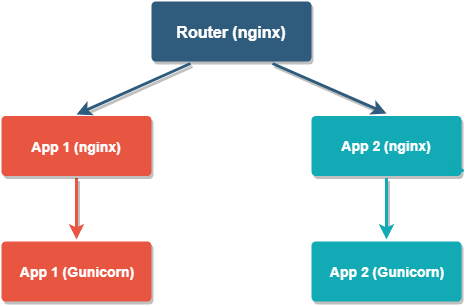I use Sublime Text as my primary code editor, and I use it in a number of places (my work laptop, a personal laptop, my home desktop computer, etc.). As a help to myself in keeping the environments synced, here are the settings I like using within Sublime Text. Having this kind of thing logged somewhere is such a help when setting up new environments.
Last updated: May 15, 2024
{
"auto_complete_commit_on_tab": true,
"always_show_minimap_viewport": true,
"bold_folder_labels": true,
"caret_extra_top": 2,
"caret_extra_bottom": 2,
"color_scheme": "Mariana.sublime-color-scheme",
"draw_minimap_border": true,
"ensure_newline_at_eof_on_save": true,
"font_face": "Consolas",
"font_size": 10,
"hardware_acceleration": "opengl",
"hide_new_tab_button": true,
"highlight_line": true,
"highlight_modified_tabs": true,
"ignored_packages":
[
"Vintage",
],
"indent_guide_options": ["draw_normal", "draw_active"],
"indent_to_bracket": true,
"index_files": true,
"revert_font_size": 10,
"rulers": [80, 100],
"scroll_speed": 0,
"show_encoding": true,
"show_line_endings": true,
"theme": "Adaptive.sublime-theme",
}
These are the key-bindings that I use:
[
{ "keys": ["ctrl+shift+v"], "command": "paste" },
{ "keys": ["ctrl+v"], "command": "paste_and_indent" },
{ "keys": ["ctrl+="], "command": "file_diff_menu" },
{ "keys": ["ctrl+shift+="], "command": "file_diff_previous" },
{ "keys": ["ctrl+alt+p"], "command": "prompt_select_workspace" },
{ "keys": ["ctrl+shift+'"], "command": "change_quotes" },
{ "keys": ["ctrl+,"], "command": "prev_modification" },
{ "keys": ["ctrl+0"], "command": "revert_font_size" },
// LSP
// Jump to next Diagnostic in Tab
{
"keys": ["ctrl+k", "n"],
"command": "lsp_next_diagnostic",
"context": [{"key": "setting.lsp_active"}]
},
// Jump to previous Diagnostic in Tab
{
"keys": ["ctrl+k", "p"],
"command": "lsp_prev_diagnostic",
"context": [{"key": "setting.lsp_active"}]
},
// Origami
{ "keys": ["ctrl+k", "shift+up"], "command": "create_pane", "args": {"direction": "up"} },
{ "keys": ["ctrl+k", "shift+right"], "command": "create_pane", "args": {"direction": "right"} },
{ "keys": ["ctrl+k", "shift+down"], "command": "create_pane", "args": {"direction": "down"} },
{ "keys": ["ctrl+k", "shift+left"], "command": "create_pane", "args": {"direction": "left"} },
{ "keys": ["ctrl+k", "ctrl+up"], "command": "carry_file_to_pane", "args": {"direction": "up"} },
{ "keys": ["ctrl+k", "ctrl+right"], "command": "carry_file_to_pane", "args": {"direction": "right"} },
{ "keys": ["ctrl+k", "ctrl+down"], "command": "carry_file_to_pane", "args": {"direction": "down"} },
{ "keys": ["ctrl+k", "ctrl+left"], "command": "carry_file_to_pane", "args": {"direction": "left"} },
{ "keys": ["ctrl+k", "ctrl+z"], "command": "zoom_pane", "args": {"fraction": 0.9} },
{ "keys": ["ctrl+k", "ctrl+shift+z"], "command": "unzoom_pane", "args": {} },
]
Here also is my Package Control configuration, which includes a list of the packages I have installed on my primary work development system (which is where I do most of my development work anyways):
{
"bootstrapped": true,
"in_process_packages":
[
],
"installed_packages":
[
"A File Icon",
"BracketHighlighter",
"Center Comment",
"ChangeQuotes",
"Django Syntax",
"DotENV",
"Emmet",
"FileDiffs",
"Indent XML",
"LSP",
"LSP-json",
"LSP-ruff",
"MarkdownPreview",
"Origami",
"Package Control",
"PackageResourceViewer",
"PlainTasks",
"Pretty JSON",
"RevertFontSize",
"Side-by-Side Settings",
"SublimeLinter",
"Terminus",
"TodoReview",
],
}