Do you run a WordPress site hosted at DreamHost? Are you seeing infinite redirect errors after adjusting the Do you want www in your URL? setting in the DreamHost control panel? Well friend, I had that same issue. Let me tell you how I fixed it. In this example, I will be migrating from the Add www to the Remove www value for the aforementioned setting.
Step 1: Change WordPress internal settings
- In WordPress, browse to the Settings » General menu item.
- Change both the WordPress Address and the Site Address to the new URL (in this case
https://borngeek.com). Make sure there's no trailing slash.

Step 2: Change DreamHost control panel settings
- In the DreamHost control panel, navigate to the Domains » Manage Domains menu item.
- Click the Edit link next to the domain you want to change.
- Set the Do you want www in your URL? setting to the desired value.
- Click the Save button to save the change.
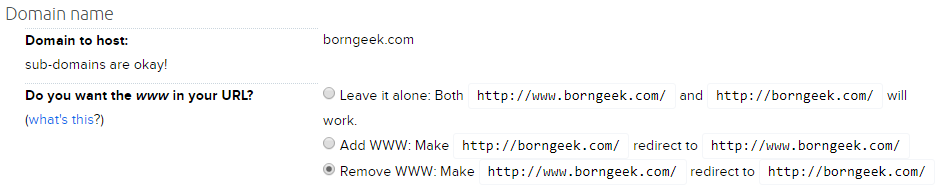
Step 3: Change https settings (if applicable)
This is the step that I got tripped up on (but finally stumbled upon). My site has HTTPS turned on, and there's a setting we need to change.
- On the Domains » Manage Domains page, click the https On link next to the domain you're changing.
- Change the Choose exact URL setting to the variant of your choice.

Now sit back and wait the 5 to 10 minutes for everything to take effect.