I was touching up some of my photographs recently when I noticed that one shot in particular had substantial vignetting. Wishing to use this photograph as a desktop wallpaper, I set out to try and remove this effect from the photograph. All of the standard Photoshop tools failed to do the trick. Both the clone tool and healing tool produced poor results. Disappointed, I searched the web for help. Thankfully, I found the answer I was looking for: a new filter introduced in Photoshop CS2.
For the sake of discussion purposes, here is the original, unedited image (scaled down of course):

The vignetting in this image is most apparent in the upper left and right corners. In order to fix this unwanted effect, I fired up the new Lens Correction filter made available in Photoshop CS2 (it's under the Filter » Distortion menu).
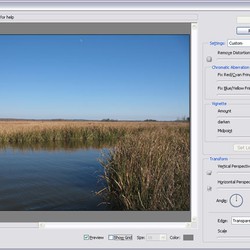
This particular filter allows you to alter a number of things: chromatic aberration, vignetting, and perspective problems. Two sliders for tweaking vignetting are available along the right hand side of the filter; one handles the amount of correction desired (either lighter or darker), while the other handles the midpoint (which I still don't fully understand; a trip through the documentation is in order). I lightened the corners by a value of +18, which gave me the following result:

As you can see, the results are stunning. Not only was the vignetting removed from the upper corners (where it is most apparent), the lower corners were also updated, as were the edges of the photo. After tweaking the levels of this photo, the final result is definitely desktop wallpaper worthy:

This new filter is fairly well hidden, like many of Photoshop's features, but I'm glad that I stumbled upon it. I was definitely impressed with the results, and I have yet one more trick in my bag for future photo editing.